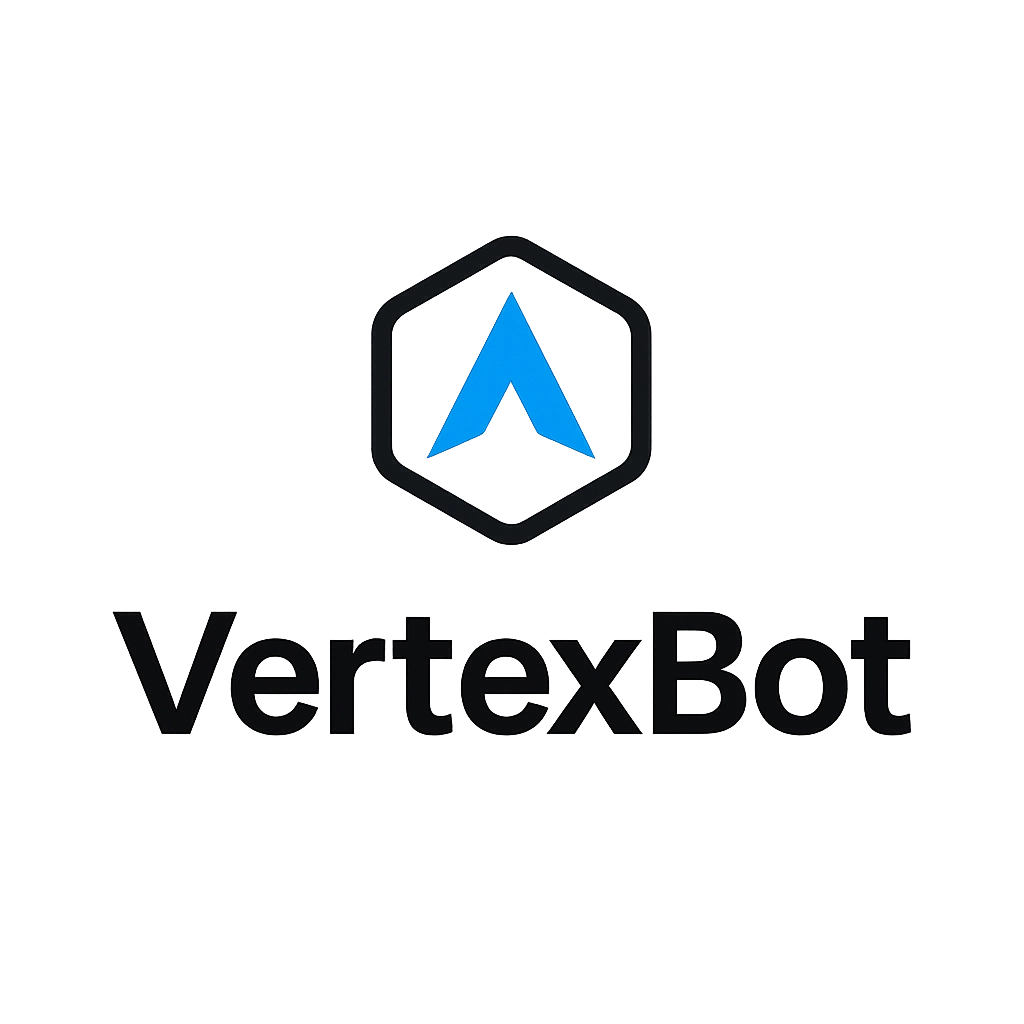Introduction to VertexBot
Welcome to VertexBot, the intelligent AI-powered chatbot platform designed to transform your website's user engagement and drive sales. This documentation provides a comprehensive overview of how to get started, from installation to advanced configuration.
Installation Guide
Integrating VertexBot into your website is a simple, two-step process:
-
Whitelist Your Domain: Before the chatbot can work, you must tell it which websites it's allowed to run on. Go to the Installation Page in your dashboard and add your website's domain (e.g.,
yourwebsite.com). -
Copy & Paste the Script: On the same Installation Page, you'll find a unique JavaScript snippet. Copy this code and paste it just before the closing